One of Glucomate’s recent updates added the hotly requested feature of being able to add notes to readings. You can read about this feature, and how to add notes to readings, on the post we wrote introducing the feature.
Once notes are recorded, where in Glucomate can we view them? This post is here to answer your questions! There are multiple places throughout the UI for doing this.
The Today tab
Scroll all the way down on the Today tab to view all readings with notes for the current day. As a bonus, you can customise where this card appears on the Today tab to give it greater prominence if you wish.
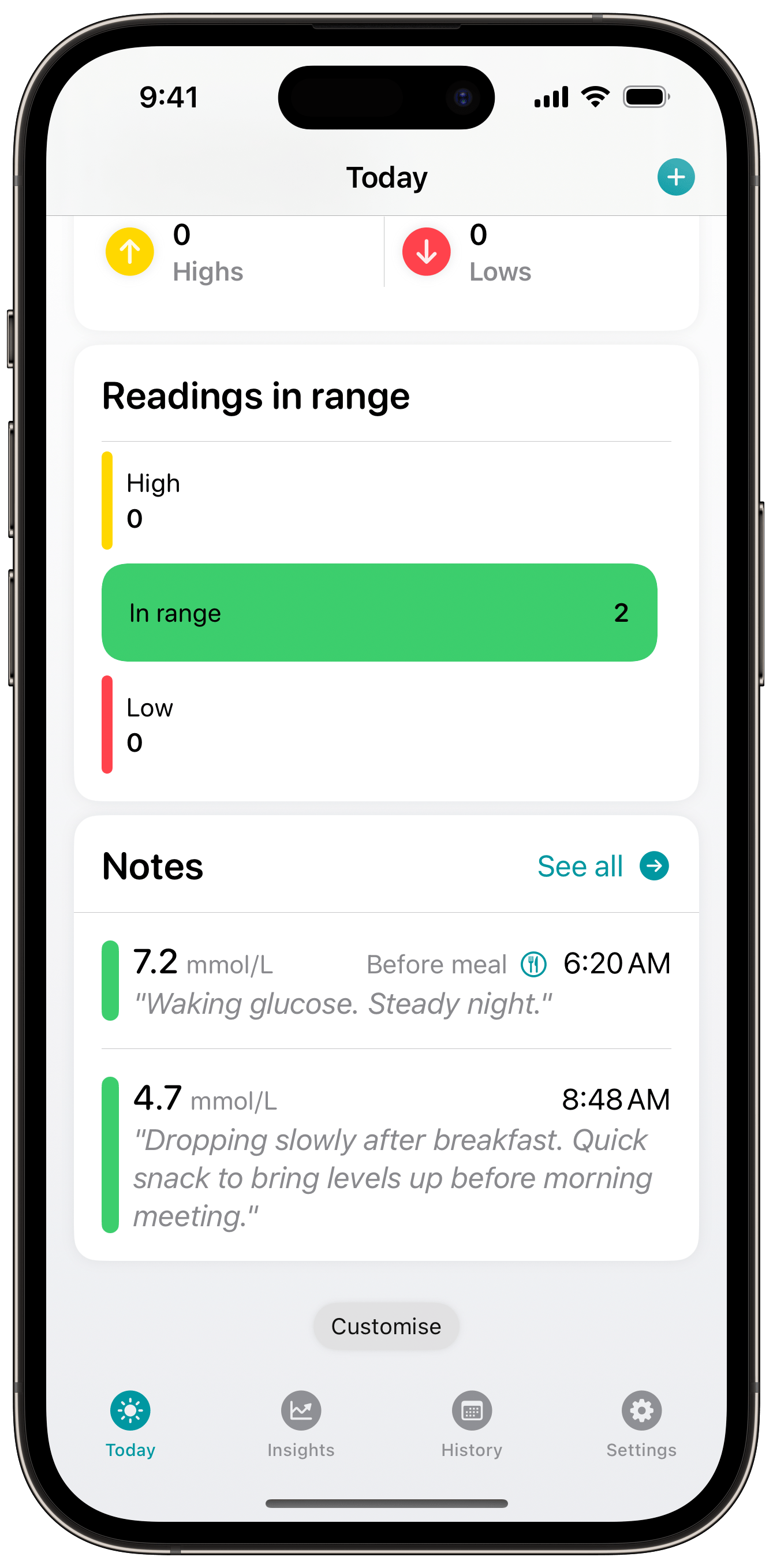
A list of readings
Next up is when you’re viewing a list of all readings for a particular day. This can be accessed through buttons like “See all” and “View all readings” across the Today, Insights, and History tabs. From this list, you can apply filters that mean only readings with attached notes will show. You can read more about the filter options available in Glucomate in this post.
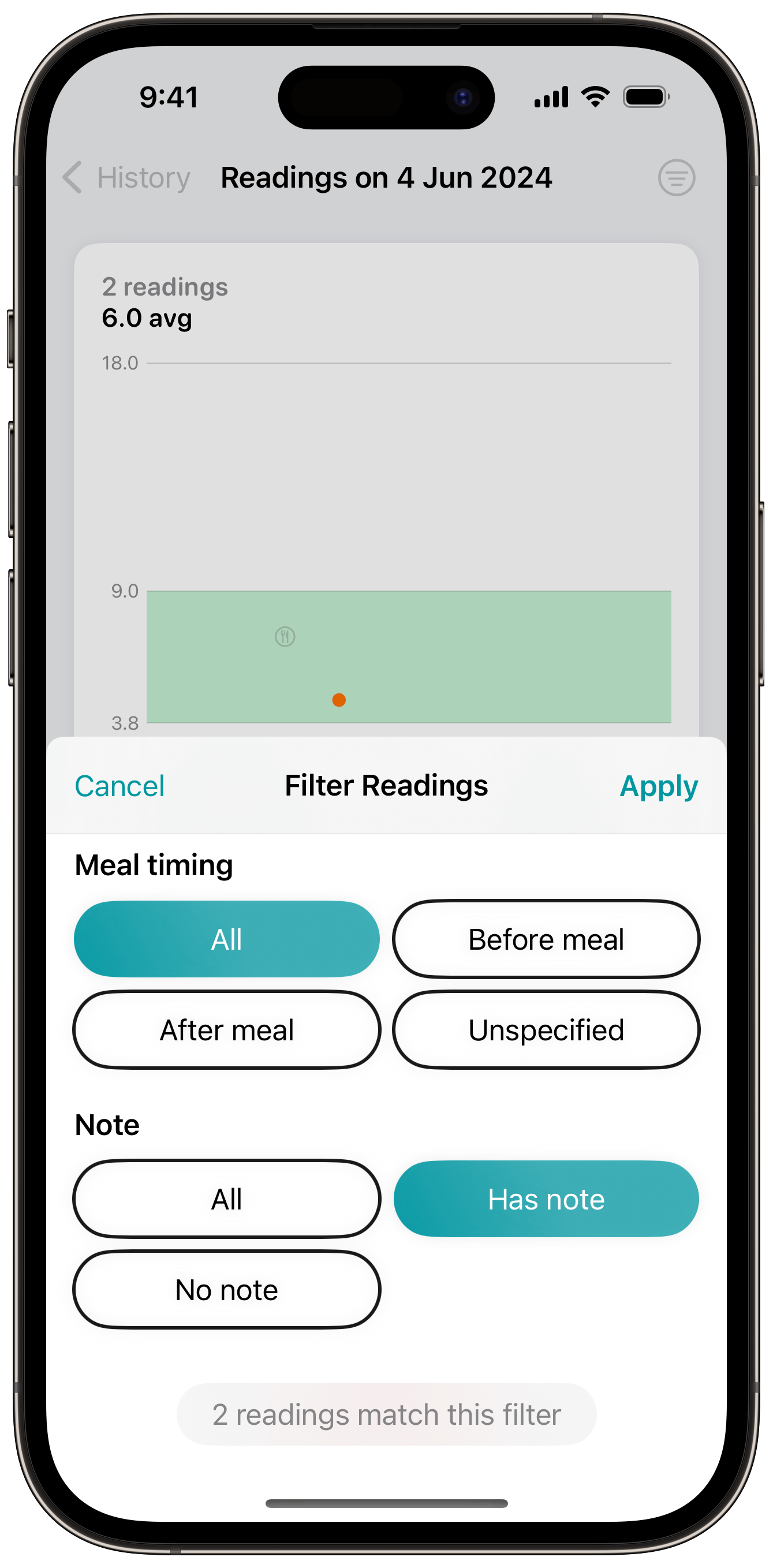
The History tab
Finally, if you select a particular day in the History tab that has readings with notes, a card will show at the bottom containing a list of these readings and their notes. This is much like the Today tab in that you can tap in to see all, and can even reorder where the card appears on the tab to move it further up the screen if you prefer.
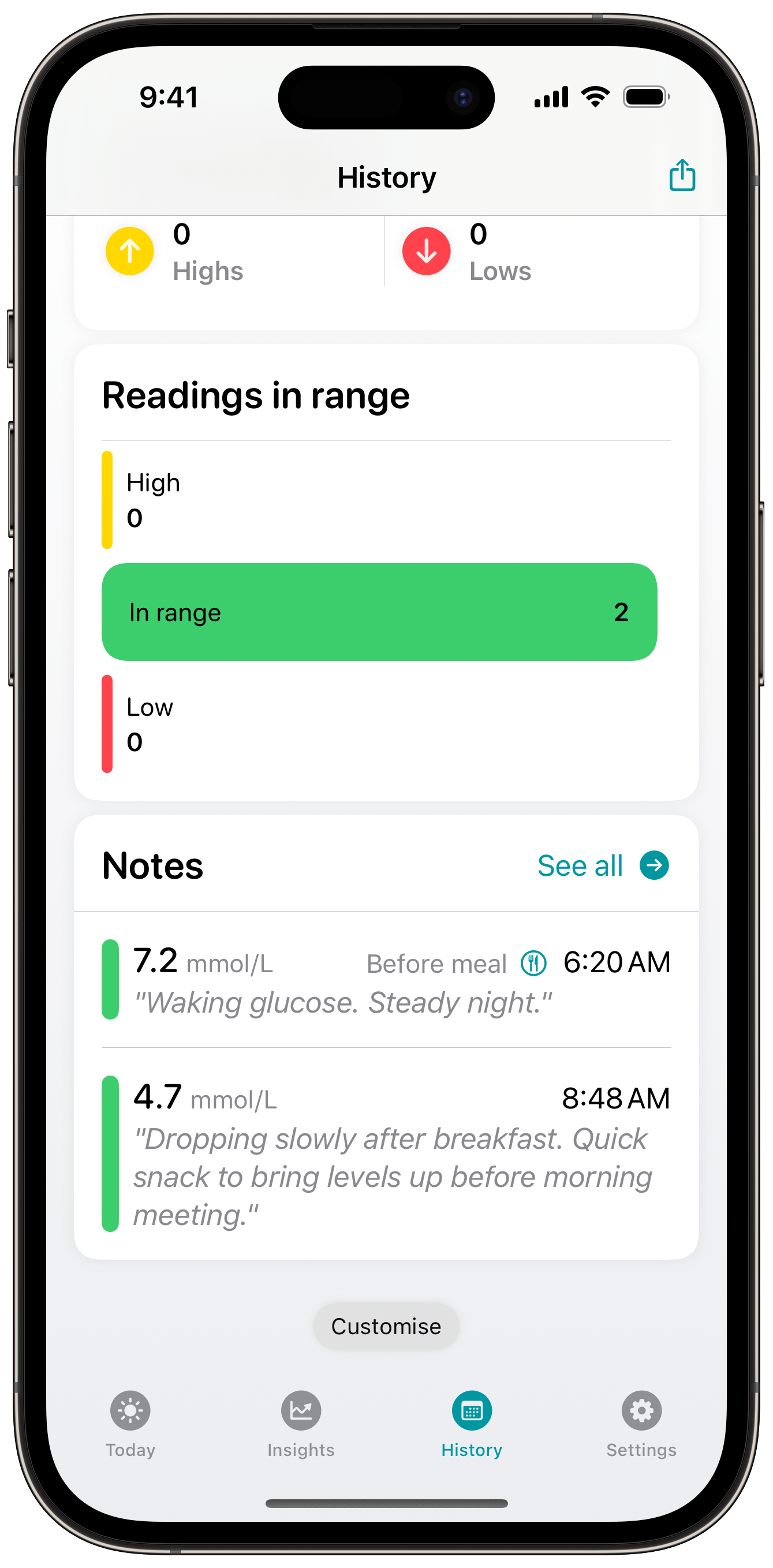
There you have it! Not only can you add notes to your glucose readings with Glucomate, but you can conveniently view the notes where it’s most convenient across the app.
Sound interesting? You can download Glucomate for iPhone and iPad on the App Store.