When you record your blood sugar digitally, it’s common to want to be able to export this data. Be it simply for your own records, to have a backup, to process and analyse the data yourself, or to share with a healthcare professional, there are good reasons to want to do it.
Glucomate makes it easy to export your glucose data to a CSV file. From there, it can be opened in Excel, Numbers, or other similar spreadsheet program. It can be read by any scripts you may have to process the data, or any other use you can think of for a CSV file. This makes it an incredibly versatile format for sharing data. Of course, keep in mind that any data you export is contained in a plaintext file – so be careful what you do with the file, or who you share it with!
With that out of the way, let’s get onto the sharing! You have two options for what you want to export. You can either share all readings for a given day (e.g. the 1st of January 1970), or for a more recent period of x days. The options currently are 7, 14, 30, 90, 180, and 365 days of data.
First, we’ll see how to share all data for a particular day.
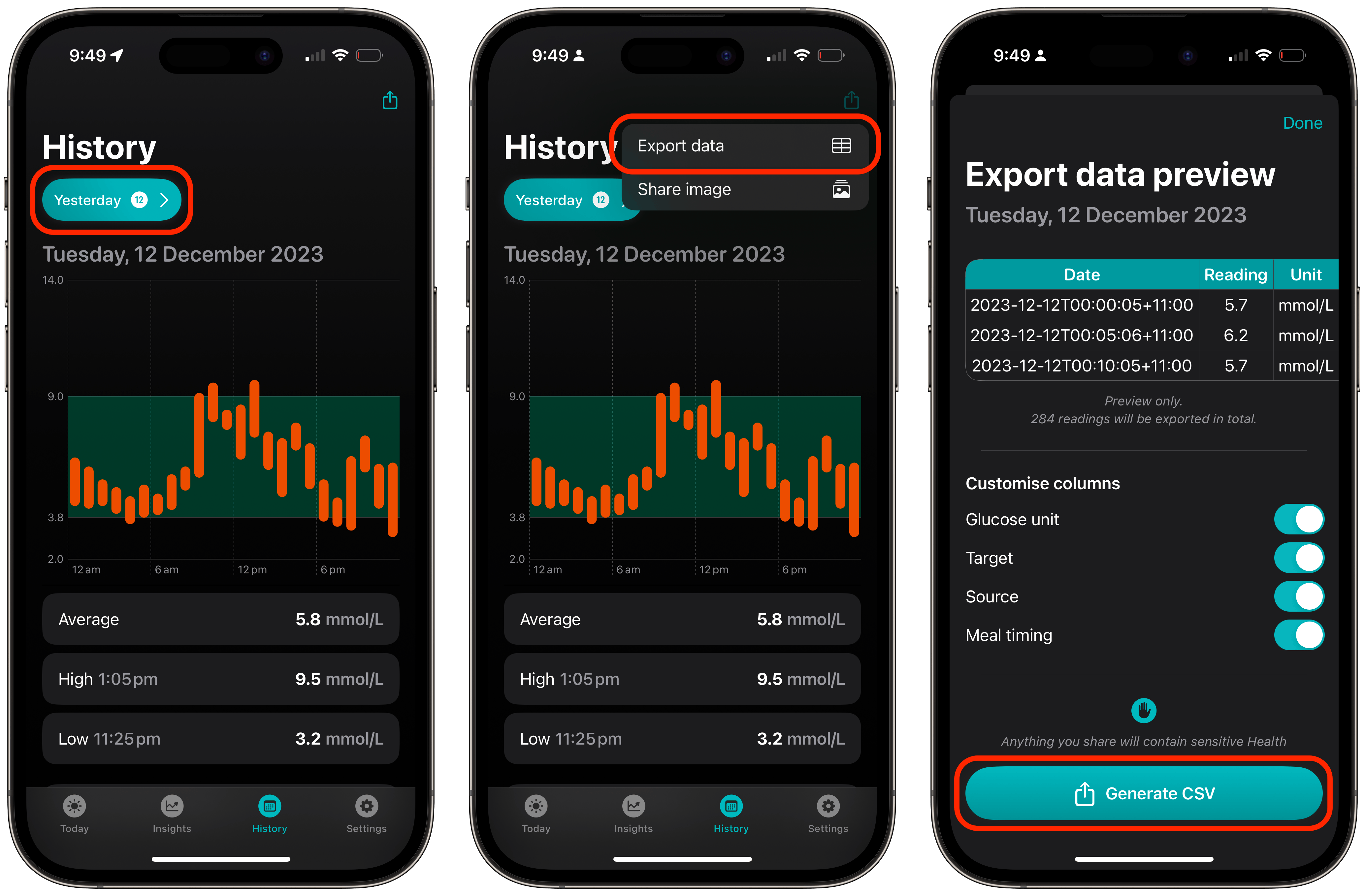
- Navigate to the History tab and make sure the date you want to share data for is selected.
- Tap the share button in the top right of the screen
- Tap the “Export data” when the menu pops up
- Set your preferences for the file that will be exported
- Tap “Export data”
Next, let’s see how to export data for a period of days.
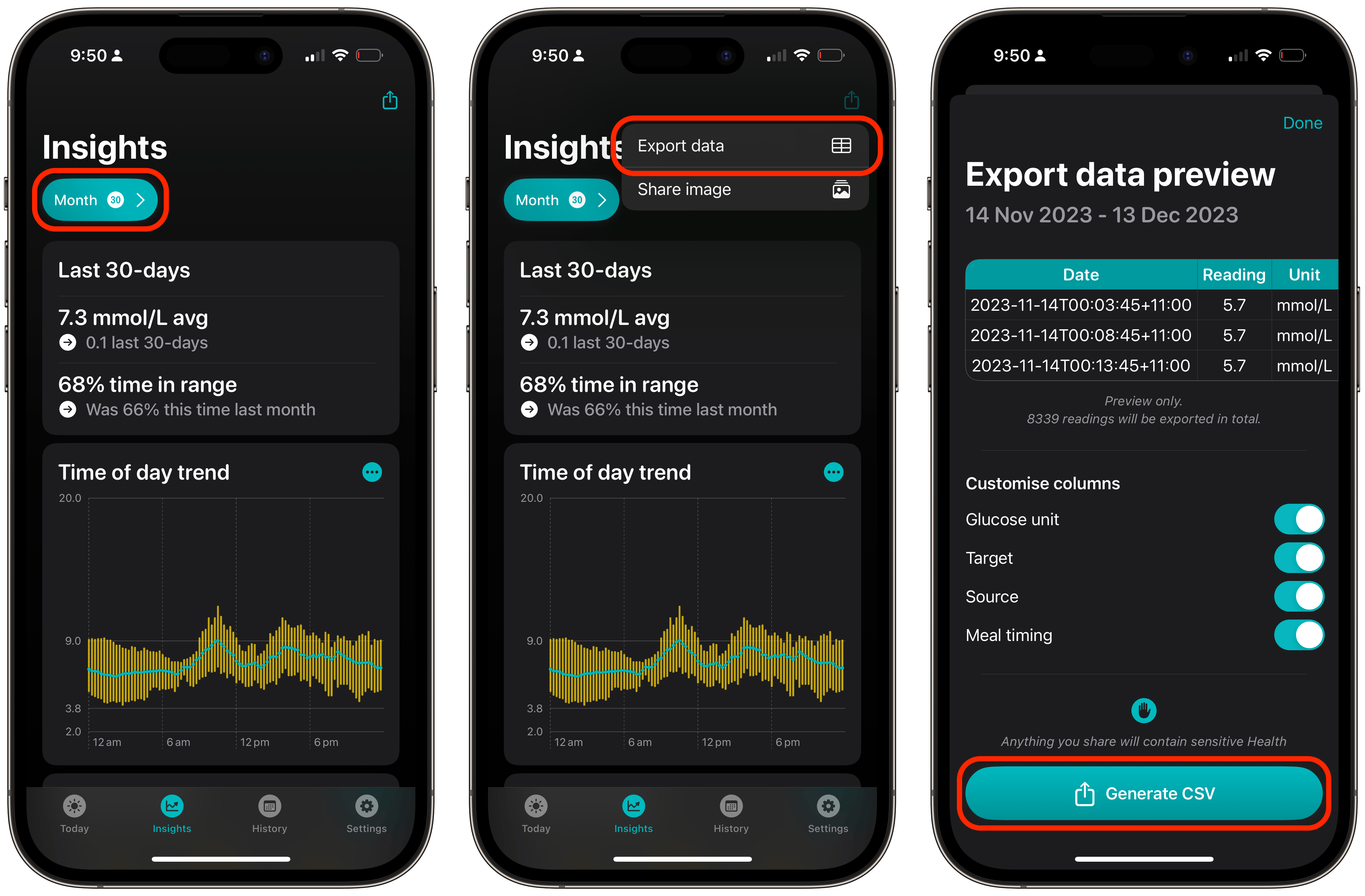
- Navigate to the Insights tab and make sure the period range you want to share data for is selected - e.g. 30 days
- Tap the share button in the top right of the screen
- Tap the “Export data” when the menu pops up
- Set your preferences for the file that will be exported
- Tap “Export data”
And those are the two ways to export data from Glucomate to a CSV file!
Sound interesting? You can download Glucomate for iPhone and iPad on the App Store.